Perhaps the #1 requested feature of the Shield Security plugin is the ability to import and export options.
We’ve resisted providing an import/export feature for a long time, because we were never happy with the traditional idea of it. It didn’t really seem to solve a problem as well as it should.
We’re going to explain why that was the case, and what makes import/export for Shield Pro completely different!
Why simple Importing/Exporting doesn’t actually solve your problem
If we’ve heard it once, we’ve heard it a 1000 times – “I run 100 sites and I need to import and export options for Shield!”.
But we couldn’t shake the feeling that this wasn’t the real problem, or at least the whole problem. Import/export just masks a bigger issue and doesn’t remove the manual tasks.
We took some time and examined how other plugins offer the import/export feature. Lo-and-behold, they’re all practically identical. It goes like this:
- configure site
- export options
- create new site
- import options exported from step 2
And you’d probably expect import/export in Shield to work the same way.
Not on our watch!
Consider the following scenarios (which are basically the same):
- What if you update your options on the 1st site… how does the 2nd, 3rd and 100th sites reflect that change?
- What if there’s a new feature released, how do you get that turned on/off across all your sites?
Let’s calculate some wasted time for our sins:
- Time taken to log into WordPress and set/change/update the option on your 1st (Master) site: 2 minutes (minimum!)
- Time taken to create new options export: 30 seconds
- Time taken to log into a WordPress site and import options: 1 minute
How many sites to do you have?
- 20: 22.5 minutes
- 30: 32.5 minutes
- 50: ~1hr
- 100: ~2hrs
… this is the price you have to pay every time you want change something across your entire network. We’re not happy with that.
The fact is, the traditional import/export model, that most plugins use, sucks. It always has. Sure it’s better than not having import/export, but only by a margin.
The problem is not import/export of options – it’s the ongoing maintenance of these options across all your sites.
What you really need, is automation.
We love automation. It’s why we built iControlWP, WorpDrive and Shield in the first place.
Just like you, we’ve got loads of work to do and managing WordPress sites isn’t where our passion lies. It’s building elegant software that removes the burden of manual, repetitive tasks. But those meta tasks, the tasks that don’t “achieve” anything for you, just keep things ticking along. They are ‘have-to-do’s not ‘love-to-do’s.
We want to free up your time, and our time, to focus on the work you “love to do”. The work that gets you up in the morning.
Import/Export Completely Re-imagined
With almost everything we do, we ask ourselves the following question: (kudos to Tim Ferriss):
What would it look like if it were easy?
And that’s how we solved the import/export problem with Shield. We didn’t just build a trivial feature, we eliminated a huge time sink.
The Import/Export feature inside Shield has all the following (beautiful) characteristics:
- Direct Site-To-Site. Import the options directly from any master site.
- Import From a File. Download and import file.
- Security First (naturally):
- A ‘secret key’ is required to export options from a site. This key rotates every hour so don’t need to worry about people “finding” it.
- Handshaking – when a site requests an export, we check back with the site to make sure that it really did request it.
- Master Site Templates – create a “master site” where you change your settings only once, and have your other WordPress sites automatically update themselves from it
- That’s right. One Site To Rule Them. Rather than go round each site and manually update or import, you can all your sites poll your master site and import automatically.
- You can even have your master site notify your other sites that the options have changed and they should update asap.
The astute among will wonder how sites can automatically export options from a master site if the master site secret key changes every hour. How will they know the new key?
They wont. To solve this problem we’ve provided the option of a “white list” of site URLs. Any URL on the white list will not need to provide the secret key.
You will need to add these URLs to the Master site so that your slave sites can export automatically. (see example below)
Welcome to your new Shield Security Network
This automated import/export feature means that can now manage all your Shield Security installations from 1 (or a few) key sites.
By creating a Master site, you can update options on there, and have all your “slave” sites pull their configuration from it.
To achieve this beautiful creation, you need to setup your Master-Slave Network.
Steps to create a master-slaves Shield network:
- Decide which site is your master site. We’ll call it Master Site A in this example, and let’s say the URL is
https://www.MasterSiteA.com
(your master site is where you will change options going forward) - Go to the Import/Export options tab on Master Site A and ensure that the option ‘Allow Import/Export‘ is checked on.
- In the option ‘Master Import Site‘, enter your Master Site A URL (including the http/https), e.g.
https://www.MasterSiteA.com
(Why put the master site URL for the master site? Because your slave sites will import this option and this needs to be retained. If you leave it blank, your slave sites wont have a master site setting after they run the next import). - In the option ‘Export Whitelist‘, enter the URL for every single site that you want to automatically import options from the master.
e.g.
https://www.MySlaveSiteForImport1.com
https://www.MySlaveSiteForImport2.com
https://www.MySlaveSiteForImport3.com - Now, leave your Master Site A, and go to each of your “slave sites” listed in the white list. You can either run a manual import from the Master, or just save the Master Site URL and the options will be imported automatically for you.
Assuming you’ve correctly performed every step in this series, your slave sites will automatically, each day, import the options from your Master Site into their own configuration.
Check out this guide here to learn how to create your Shield Security network from site and from a file.
How can you get import/export for Shield?
We’ve made this a Pro-only option. You may be disappointed by this, but let’s break it down.
If you only had a few sites running Shield, then you’re probably running personal sites and this is something you do in your spare time. Keeping a few sites up-to-date and aligned isn’t much work. (We saw that earlier).
The difference is when you’re running 10, 20… 100 sites. If you’re managing this many, then like us, you’re working with Shield in a professional capacity.
If you go pro for just $1/month, you’re not only getting this feature, but all the other Pro features as well and lending your support to future plugin developments. We do hope you’ll see the value we’re offering.
This feature is available with version 5.21.0 (released 18th December 2017).
Hello dear reader!
If you want to level-up your WordPress security with ShieldPRO, click to get started today. (risk-free, with our no-quibble 14-day satisfaction promise!)
You'll get all PRO features, including AI Malware Scanning, WP Config File Protection, Plugin and Theme File Guard, import/export, exclusive customer support, and much, much more.
We'd be honoured to have you as a member, and look forward to serving you during your journey towards powerful, WordPress security.
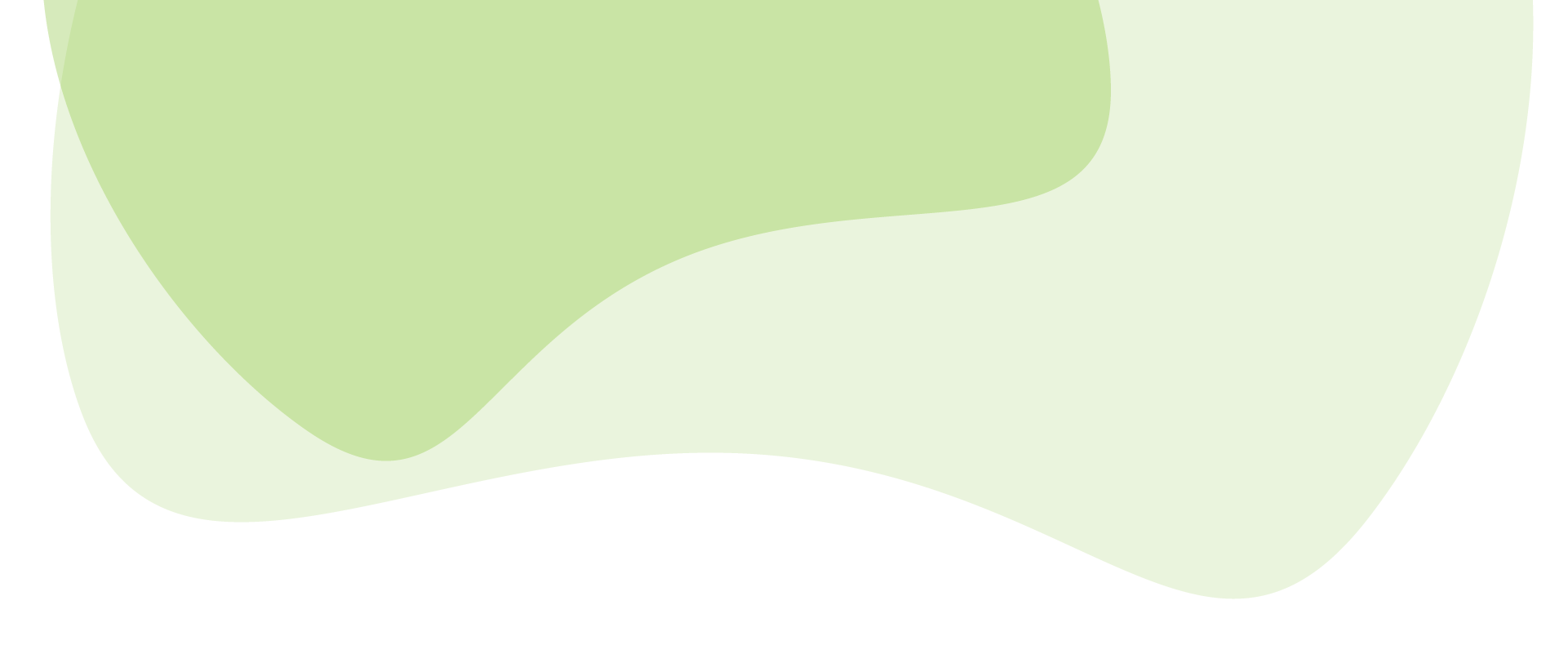


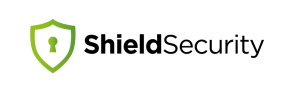
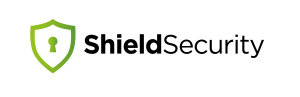
Having come in at the tail-end, I must say that this is all rather confusing. Is this over and above the functionality built in to iControlWP’s Shield Central? Do I need both or just one? Do they both require the Shield Pro option? What if I just want centralised management of Shield, not the rest of the iControlWP’s functionality?
I hear what you’re saying, but a simple export/import function would have met most of the needs of us part-time administrators.
Hi Russell,
This feature allows for a simple import/export function. You just supply the site URL and the secret key. It’ll import the setting automatically. And that’s it. If that’s all you need/want, then it’s there for you to use.
We don’t offer “Shield Central” outside of iControlWP, but you can get somewhat similar functionality with regards automated options syncing using this new functionality too.
iControlWP is a separate system to Shield. We just happen to make both. We’ve provided integration of Shield inside iControlWP and you can opt for that, or go separately with just Shield Pro.
If you tell us what you’re looking for, we’ll tell you what we think is the best option for you. You have a lot of flexibility here and we don’t like locking clients into a certain model just to create more revenue. We give you the choice.
Hope this helps.
Paul.